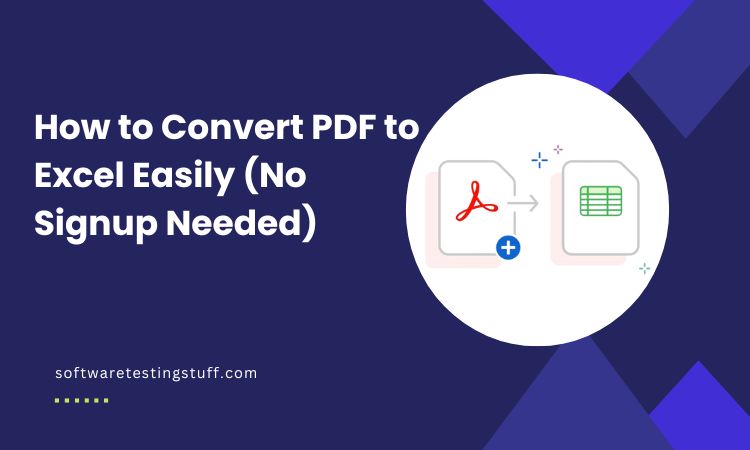Many users search how to convert PDF to Excel to extract structured data from static files. This is common in tasks like financial analysis, accounting, and bulk data entry. Converting to Excel makes editing easier, speeds up reporting, and helps organize tabular data more efficiently.
What It Means to Convert PDF to Excel
Converting a PDF to Excel means turning a non-editable document into a structured spreadsheet. A PDF (Portable Document Format) locks content layout for consistent viewing, but it’s not built for editing or data manipulation. On the other hand, Excel files are interactive and ideal for sorting, calculating, and analyzing data.
Most PDFs containing tables, such as invoices or bank statements, can’t be edited directly. That’s where PDF to Excel converters come in. These tools extract tabular data from a PDF and map it into rows and columns in Excel. Some tools use basic parsing, while others rely on OCR (Optical Character Recognition) to handle scanned PDFs. The goal is to make your data usable in Excel without manual retyping.
Why People Convert PDFs to Excel
People often convert PDFs to Excel to work with data more efficiently. PDFs are static and hard to edit, especially when they contain tables. Excel, in contrast, allows full control over rows, columns, and formulas. This makes it easier to sort, filter, and analyze data.
Many use this conversion for financial records, sales reports, or transaction logs. In Excel, you can apply formulas, create pivot tables, and visualize data using charts. These features are not available in PDFs.
Another reason is tool compatibility. Accounting platforms, business dashboards, and data analytics software often require Excel or CSV inputs. By converting a PDF to Excel, users avoid manual entry and reduce errors.
So, whether it’s for budgeting, auditing, or preparing tax files, converting PDFs into Excel saves time and ensures your data is ready for deeper use.
Step-by-Step Guide: How to Convert PDF to Excel
Converting a PDF to Excel is simple if you follow the right steps. Here’s a breakdown anyone can follow, even without technical skills.
Step 1: Choose a PDF to Excel Converter
Start by selecting a reliable tool. Look for one that supports both native and scanned PDFs. Online tools like Bank Statement Converter are fast, accurate, and don’t require signup. If you’re dealing with bank statements or finance-related PDFs, choose a converter with strong table extraction and OCR support.
Step 2: Upload Your PDF
Once you’ve chosen your tool, upload the PDF file. Most platforms support drag-and-drop. Make sure the file isn’t encrypted or corrupted. Some converters also accept password-protected files if you provide the access key.
Step 3: Select Output Format
Choose the output as Excel (.xlsx) or sometimes CSV, depending on your needs. Excel is ideal for analysis and formatting. CSV is better for database uploads or basic spreadsheets.
Step 4: Download and Review the Excel File
After conversion, download the Excel file. Open it and check for formatting issues. Ensure all rows, columns, and figures are correctly extracted. For scanned documents, double-check values, especially numbers.
Tool Comparison: PDF to Excel Converters
| Tool Name | Free Use | Accuracy | Bulk Convert | No Signup | OCR Support | Output Format |
| BankStatementConverters | ✅ | ✅ | ✅ | ✅ | ✅ | Excel, CSV |
| Adobe Acrobat Online | ❌ | ✅ | ❌ | ❌ | ✅ | Excel |
| Smallpdf | ✅ | ✅ | ❌ | ✅ | ❌ | Excel |
| ILovePDF | ✅ | ✅ | ✅ | ❌ | ✅ | Excel |
| PDF2Go | ✅ | ⚠️ | ✅ | ✅ | ⚠️ | Excel, CSV |
Use Cases: When to Convert PDF to Excel
Converting PDF to Excel helps in many day-to-day tasks, especially where data accuracy and structure matter. Below are common use cases where this process becomes essential.
Business Reports
Many business reports are saved as PDFs. These files are good for sharing but hard to edit. By converting them to Excel, teams can update data, compare performance, and build visual dashboards.
Bank Statements
PDF bank statements are not easy to analyze or summarize. When converted to Excel, you can sort transactions, calculate totals, and track monthly spending. This is useful for both personal and business finance.
Invoice Extraction
Invoices often contain tables with item names, prices, and totals. Converting them to Excel helps with bookkeeping, tax preparation, and financial audits. It reduces manual data entry and errors.
Survey Data
Survey results in PDF format are not ideal for analysis. In Excel, you can group responses, apply formulas, and run summaries. This saves time and helps in drawing quick insights from large response sets.
Limitations & Fixes: What to Watch Out For
While converting PDFs to Excel is helpful, there are some limitations to be aware of.
Scanned Documents
If your PDF is a scanned image, standard tools may not read it properly. In this case, use OCR-based converters that can detect and extract text from images. Tools like BankStatementConverters.com include OCR, making it easier to work with scanned bank statements or invoices.
Table Misalignment
Sometimes, tables in PDFs don’t convert well. You might see broken rows or merged columns. This happens due to inconsistent formatting in the original file. To fix this, choose AI-enhanced tools that understand layout better. If errors still appear, review the file manually and adjust columns where needed.
Recommended Tools: What to Use for Accurate Conversion
When choosing a tool to convert PDFs to Excel, accuracy, ease of use, and data privacy matter most. One reliable option is BankStatementConverters.com It works well for both standard and scanned documents, especially those with complex table formats like bank statements or invoices.
The tool stands out for its high accuracy in extracting tabular data. It also supports OCR, which means even scanned PDFs can be converted with minimal errors. Unlike many tools, it offers a free usage tier—you can convert up to 5 pages daily without paying.
Another advantage is its no signup policy, allowing users to convert files quickly without sharing personal information. This is helpful for one-time tasks or users who want fast, anonymous processing.
For anyone dealing with finance-related PDFs or bulk conversions, this tool offers a practical, time-saving solution.
Conclusion
Converting PDF to Excel helps turn static data into something you can edit, analyze, and use. Whether it’s for finance, reporting, or record-keeping, this process saves time and reduces manual effort. It’s especially useful when working with tables in bank statements, invoices, or business documents.
To get started, try a trusted tool like BankStatementConverters.com It’s free to use, accurate, and doesn’t ask for signup. You can also compare other tools based on features like OCR, bulk conversion, and privacy to find what fits your needs best.
- Best Client Management Software Tools for Agencies - July 21, 2025
- How a Gamertag Generator Helps Build Your Gaming Identity - July 3, 2025
- Namelix: Business Name Generator Tool - May 20, 2025